
Organising Your Prints – Alex Bond
Creating a Back Catalogue
Recently, I was going through my colour transparency library, looking at images I had made 25 years ago for my large format colour calendar, Horizon – images of Western Australia.
A quick search of my print inventory archive, and I realised that, despite the publication of the calendar over several years, I held no prints of my work. So, I set about making some prints that acknowledge and document this important time in my professional career.
Creating A Print Inventory Archive
Many of us who read and participate in the View Camera Australia website are printmakers. Whether we use traditional black and white or practice alternative photography techniques, our efforts are directed towards making a finished print.
By the time we have reached the finished print, much blood sweat and tears have usually gone into its making. Consider the time, effort, and expense you spent finding the subject. Then, there are the material costs of the photographic process. Later, you will spend more time and materials in the darkroom making your print until you are satisfied you have made your best print.
Prints are ultimately the final expression of our photographic efforts. For some photographers, it may be sufficient to display their prints at home for their satisfaction. Others will exhibit prints publicly, and offer them for sale.
Do you have a simple and efficient system to search, identify, and locate your prints as the need arises? Or do you resort to a mad dash to many boxes, unpacking and sorting through a pile of prints until you find the correct one?

A Searchable Print Inventory Database
I use a simple database on my computer to help me keep track of my prints. Database fields are searchable and can be sorted. I like using a database that holds a thumbnail image and relevant details.
There are commercial Print Inventory Databases online for artists. Usually, they are subscription-based and store their information on a cloud network. This allows you to access your print inventory using smartphones or laptops. Try searching the web for the keywords “artworks archive inventory”.
I am using Tap Forms for Mac, also available for PC. (I have no affiliation with Tap Forms.) This small program can be purchased online (https://www.tapforms.com/) for around $50.
Tap Forms is a general-purpose database that comes with several sample forms. It is not designed specifically for a print inventory, so some modifications are necessary. I chose a video library sample form with an image placeholder and then renamed existing fields to what was relevant to me. Surplus data fields were deleted.
Below is a screenshot of my database, showing very basic print information. Besides a thumbnail image of each print, I have also chosen to record the print number, title, storage box number, print dimensions, edition and notes.

Getting Started
Cataloguing your prints may seem daunting at first. My advice is to start small, get your inventory system into place, and then slowly build on it as time permits.
You don’t need to start in any particular order. The easiest place to start is usually with the most current prints you are working on. Start your cataloguing with these, then work backwards through other photographic prints.

Create A Unique Number
The key to a good catalogue is to assign each print an individual or unique number so no two prints will have the same number. This way, you can track each print of an edition from the same negative.
Assigning each print a unique number is simple. This can be pencilled somewhere on the back of the print. The unique number can be a counting sequence, eg. print numbers 1, 2, 3. Or you can choose to use both numbers and letters, as long as no two prints share the same identifier.
Catalogue What’s Important to You
Before starting a catalogue, think about what kind of information you would find useful about each print.
For example, some helpful print information may include:
- title
- medium eg silver gelatin, chromogenic etc
- dimensions eg paper size and image size
- creation date
- selling price and buyer details
- storage location eg you might store your prints in identifiable numbered print boxes, or perhaps the print is currently exhibited or on loan
- is the print is a limited edition
- darkroom printing notes
This becomes the data field structure for every print in your catalogue database.
Performing Catalogue Searches
One advantage of setting up a print inventory is that you can record where each print is stored. When you search the database for that print, the documentation you have recorded will tell you the location. This saves you time and frustration searching through countless prints, when you can go directly to the correct box or folio.
Other searches you can perform on your inventory catalogue could be:
- listing all the prints that have sold
- listing all prints exhibited in a particular exhibition
- searching for images by size and type
You are not limited to just these searches. The list goes on, depending on how much information you store for each print.

Using Your Inventory As A Creative Tool
There are creative benefits to using your print inventory. With this tool, you can quickly survey the prints you have made of a subject or location on your computer. It can identify gaps in your work and help you decide where best to spend your artistic resources.
You can arrange prints on your computer into groups and subgroups to help you organise and edit a selection of prints for an exhibition.
While reviewing a body of work your print inventory can alert you to gaps or omissions in content and give you further creative direction for new work. It can also remind you of prints that need reprinting.

Invest In Your Print Archive
Cataloguing your prints may sound like a laborious task, but there are rewards once you get started. With a good database program and a unique print number identifier, you don’t have to enter prints in any chronological order.
Using your print archive can help you achieve organisational efficiency, good business practice, and print documentation. You will be rewarded with improved clarity in your work and the ability to review or edit quickly. It can provide renewed inspiration and creative direction.
Do you have a print inventory system? I would like to hear what other systems photographers use to archive their back catalogue.

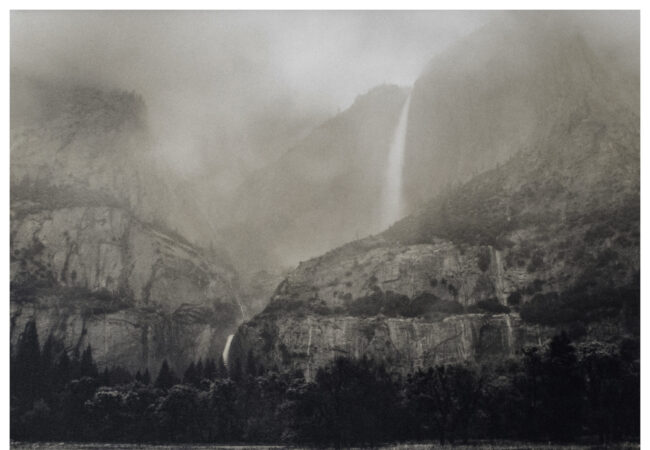


That’s a really efficient system Alex, and some really great images of ‘the west’ as well. When I was using rollfilm Velvia and Provia I created a hand written file with mixed results. Yes, I knew where each tranny was taken, but finding the particular image was rather involved with hundreds of slide files in total and multiple visits to the same location at different times adding to the complexity. Having a thumbnail pic as part of the system would be a huge advantage. My B&W prints are also catalogued with hand written notes on a printed proforma (that’s about my limit with digital technology!) which was OK in the beginning, but has now fallen into the “mad dash to many boxes” category. Thanks for your tips, I hope to refine my system too.
Hi Murray, thank you for your comments. I think you highlight the problem that as time goes by, we need to upgrade whatever system we may have started with to one that is more efficient and flexible if we have a growing collection of images. I should also have distinguished, in my article, between organising physical prints versus digital images and the various digital asset management (DAM) programs used for that purpose. With DAM you start with the digital image file, then add “sidecars” of information such as caption, creation date, camera settings etc. I used the very early iView Multimedia which came free with Mac, long before Adobe Bridge and Lightroom. Unfortunately, iView is no longer and I went to NeoFinder. In this article regarding prints, you are creating a form first, then adding data fields to that form, that are important for your photography. One of those data fields is an image placeholder that stores low res jpegs.
So I use NeoFinder for digital camera images/scans and Tap-Forms for actual prints.